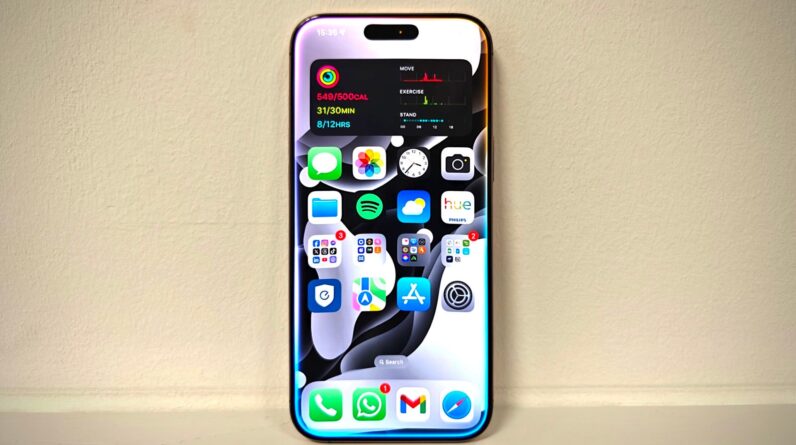
Apple is finally starting to roll out its Apple Intelligence features across compatible iPhones, iPads and Macs.
Despite iOS 18 and macOS Sequoia launching back in September, the Apple Intelligence toolkit wasn’t available until now. And even so, the rollout of the toolkit is slow, with only a select number of features available now while others will launch throughout the next year.
However, it’s worth noting that even if your device supports iOS 18.1, this doesn’t guarantee that it will support Apple Intelligence.
If you’re keen to see whether your iPhone will support Apple Intelligence, follow our steps below to find out how to check your phone’s specs.
What you’ll need:
The short version:
- Open iPhone Settings.
- Tap General.
- Tap About.
- Check your phone details.
- Tap Back.
- Tap Software Update.
-
Step
1Open iPhone Settings

To check whether your iPhone will work with Apple Intelligence, start by entering your handset’s Settings app.

-
Step
2Tap General

You’ll find the General option towards the top of the Settings menu.

-
Step
3Tap About

Tapping this will give you more information about your handset, most importantly this includes the iOS version your iPhone is currently running and the actual handset model.

-
Step
4Check your phone details

Remember, only the iPhone 15 Pro and Pro Max along with the entire iPhone 16 lineup can support Apple Intelligence, so if you have any other handset model (even the regular iPhone 15) then your handset won’t support the new GenAI-powered features.
If you do have one of the compatible handsets, then next you should check the iOS version it’s currently running. If it’s not iOS 18.1 then you should follow the below steps to upgrade your software version.

-
Step
5Tap Back

Tap the blue Back icon at the top left of your display to return to your Settings menu.

-
Step
6Tap Software Update

Tap Software Update to check for the relevant software update. Remember, for Apple Intelligence to run you’ll need iOS 18.1.
Follow the on-screen instructions to update your iOS. The update may take some time to download and install, so be sure to plan accordingly.

Troubleshooting
If you have an iPhone that supports iOS 18 but you still haven’t received the option to update to iOS 18.1, then you may need to keep checking back.
Apple began rolling out the update on 28th October, but your region might take a bit longer to receive the upgrade.
The iPhone 15 Pro, iPhone 15 Pro Max and the entire iPhone 16 line-up will support Apple Intelligence.






