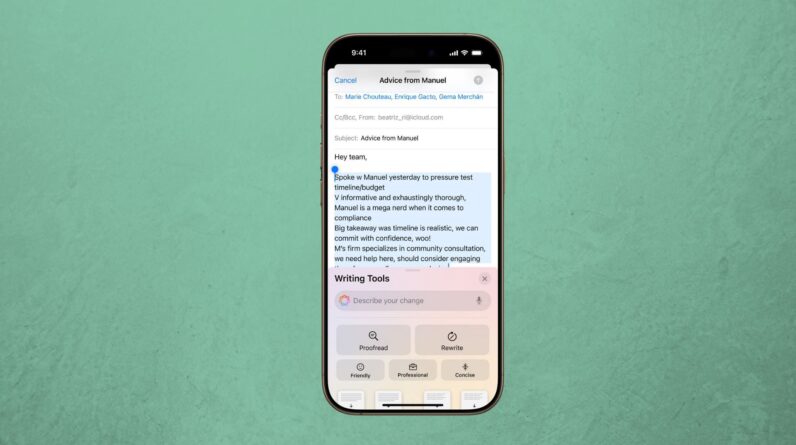
After its announcement at WWDC24 back in June this year, Apple is finally starting to roll out Apple Intelligence to compatible devices.
Although it’s currently only available for devices set to US English, and not all its features have launched, it’s easy for users in the UK to be among the first to try out the personal intelligence system.
If however you’re not a fan of AI or you simply don’t envision yourself using the feature very much then you’ll be glad to know that it’s quick and easy to turn off Apple Intelligence.
Simply follow our steps below to switch off Apple Intelligence on your device.
What you’ll need:
The short version:
- Open Settings
- Scroll to Apple Intelligence & Siri
- Switch the Apple Intelligence toggle to off
- Tap Turn Off Apple Intelligence
-
Step
1Open Settings

You’ll find the Settings app either on your Home Screen, as shown here, or by swiping left across your Home Screen pages to your App Library.
We’ll be demonstrating the steps on an iPhone, however the steps are the same on an iPad or similar on a Mac.

-
Step
2
You will need to scroll down to find this.

-
Step
3Tap the toggle button

Tap the toggle next to Apple Intelligence to turn it off.

-
Step
4Tap Turn Off Apple Intelligence

After you’ve tapped the toggle, you’ll see this pop-up to confirm that you want to turn off the feature. Once you’ve read through the text and are happy to continue, tap Turn Off Apple Intelligence.

Troubleshooting
Yes you can turn Apple Intelligence back on at a later date. To do this, you’ll need to enter the Apple Intelligence & Siri page on your device’s Settings app and tap the toggle switch to on.
This may be because your device either doesn’t support Apple Intelligence or you haven’t updated your OS. Visit our dedicated page on how to check if your iPhone works with Apple Intelligence and follow the steps there to determine the issue.






