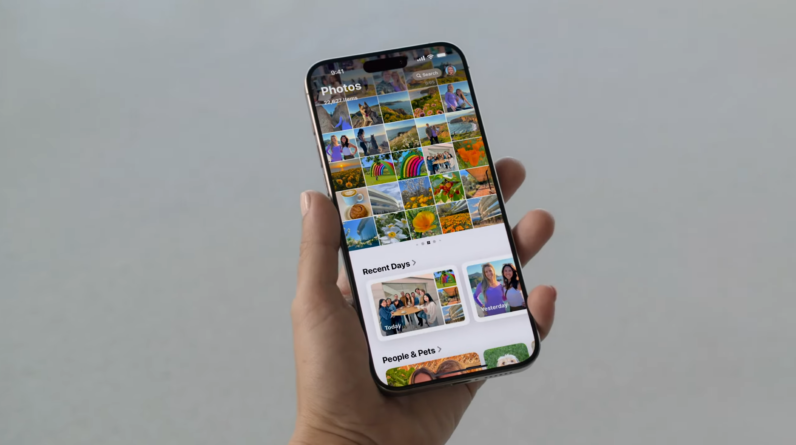
One of the biggest (and most controversial) changes to come to the iPhone with iOS 18 this year was the redesigned Photos app.
It’s safe to say that not everyone has been a fan of the new Photos app, mostly due to how cluttered and complicated it seems compared to the Photos app we’ve all gotten used to these last few years.
Thankfully, you can actually edit the Photos app to appear the way you want it to with a few simple tweaks. Keep reading to learn how to customise the look of the iOS 18 Photos app.
What you’ll need
- An iPhone XR or later
- iOS 18 or later
The Short Version
- Open the Photos app
- Tap Customise & Reorder
- Drag a collection to reorder it
- Deselect the blue tick to hide a section
How to customise the look of the controversial iOS 18 Photos app
-
Step
1Open the Photos app

This is the view you’re going to be customising.

-
Step
2Tap Customise & Reorder

You’ll need to scroll down to the bottom of the page to find this option.

-
Step
3Drag a collection to reorder it

Press and hold the three-line icon to move each collection into the order you’d like.

-
Step
4Deselect the blue tick to hide a section

You can also come back and unhide them later if you change your mind.

Troubleshooting
If you’ve altered any suggestions or chosen to feature them less, you can always reset this by opening the Photos app, tapping your account in the top-right corner and selecting Reset next to your chosen category.






