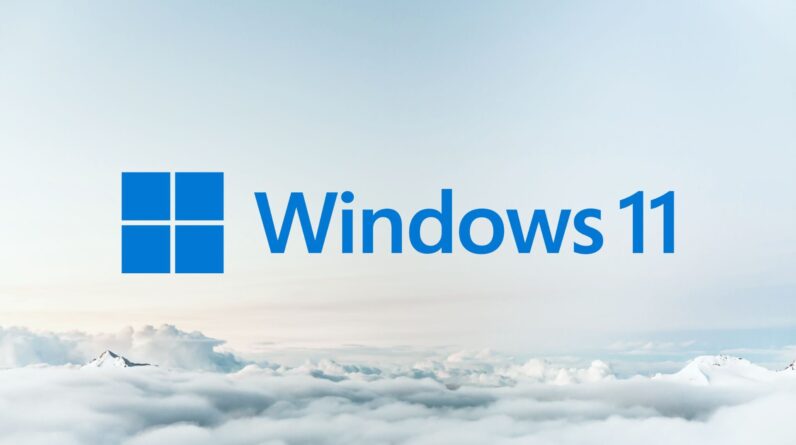
If you want to activate Windows 11 on your PC, you’ll need a unique product key. We’ve put together this guide to help you find yours.
A product key is a 25-character code required to activate Windows on your computer. Without one, you may not be able to use your device so it’s important to know where it is.
Some users will have a digital license instead of a product key. Also called a digital entitlement, these are associated with your hardware and linked to your Microsoft account, meaning all you need to do is connect to the web and sign into your account to activate the software.
Instances in which you might need a product key include when buying a new or refurbished PC that comes with Windows 11 or when picking up a physical/digital copy of the software from an authorised retailer.
Keep reading to learn where to find your Windows 11 product key on your device, or head to the troubleshooting section at the bottom of this guide for where to look if it isn’t on your device.
What you’ll need
- A Windows PC
- A copy of Windows 11
The Short Version
- Open Command Prompt
- Paste ‘wmic path SoftwareLicensingService get OA3xOriginalProductKey’
- Press Enter
- Copy your Windows 11 product key and paste it where you need it
How to find your Windows 11 product key
-
Step
1Open Command Prompt

This is a pre-installed app that you can find by searching on your PC. If you haven’t installed Windows yet, scroll down to the troubleshooting section of this guide.

-
Step
2Paste ‘wmic path SoftwareLicensingService get OA3xOriginalProductKey‘

Type or paste this phrase into Command Prompt.

-
Step
3Press Enter

This will give you your Windows 11 product key.

-
Step
4Copy your Windows 11 product key and paste it where you need it

This is the 25-character code separated by dashes we’ve blocked out below. Highlight that code and press Ctrl+C to copy the code, then open a separate document and press Ctrl+V to paste it there.

Troubleshooting
If you’ve bought a PC or laptop, you should be able to find your Windows 11 product key on the device packaging or the Certificate of Authenticity attached to your device. For refurbished PCs, the product key might also be preinstalled on your device.
If you’ve bought a physical copy of Windows 11 from an authorised retailer, you can find your product key on a label inside the box.
If you’ve bought a digital copy of the software from an authorised retailer, the product key can be found in the confirmation email from the retailer or in a digital locker accessible via their website. This also applies to orders made from the Microsoft Store online.






