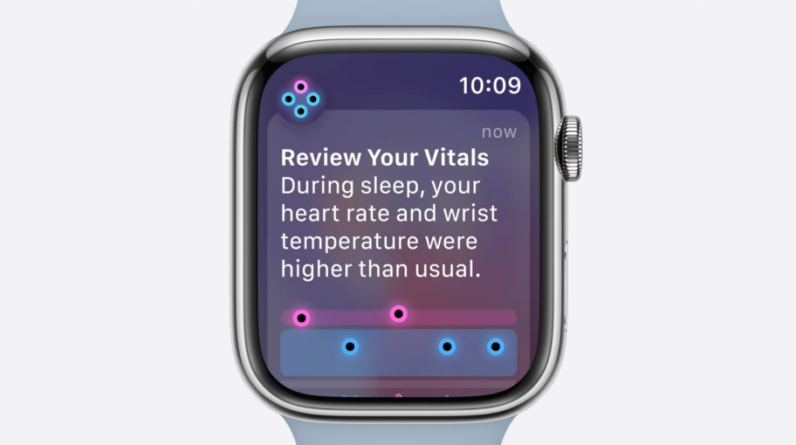
watchOS 11 has arrived on the Apple Watch and one of the most exciting new health features is the Vitals app.
The Vitals app uses the information gathered by its sensors to track your resting heart rate, blood oxygen level, sleep data and more and establish baselines based on this data. The app can then alert you if something is out of the ordinary and offer personalised advice to help you understand and address the abnormality.
Keep reading to learn how to use the Vitals app on watchOS 11.
What you’ll need
- Apple Watch 6 or later
- watchOS 11 or later
The Short Version
- Head to the Home Screen
- Select the Vitals app
- Swipe up to go through your different vitals
How to set up the Vitals app on watchOS 11
-
Step
1Press the Digital Crown

This will take you to your Home Screen.

-
Step
2Tap the Vitals app

The icon resembles three blue circles with one pink circle at the top.

-
Step
3Swipe up to browse your Vitals

This will take you through your different vitals, including your heart rate, respiratory rate, blood oxygen level and more. If there’s no information here and you recently updated your watch to watchOS 11, you may need to wait a few weeks for the app to establish your baselines.

Troubleshooting
How to view your Vitals on an iPhone
If you’d prefer to check your Vitals on your phone, simply go to the Health app, tap Browse and select Vitals.
Which devices support the Vitals app?
If you can’t see the Vitals app on your device, you might need to update your operating system. The Vitals app can be found on any Apple Watch (6 or later) running watchOS 11 or iPhone (XS or later) running iOS 18 or later.






