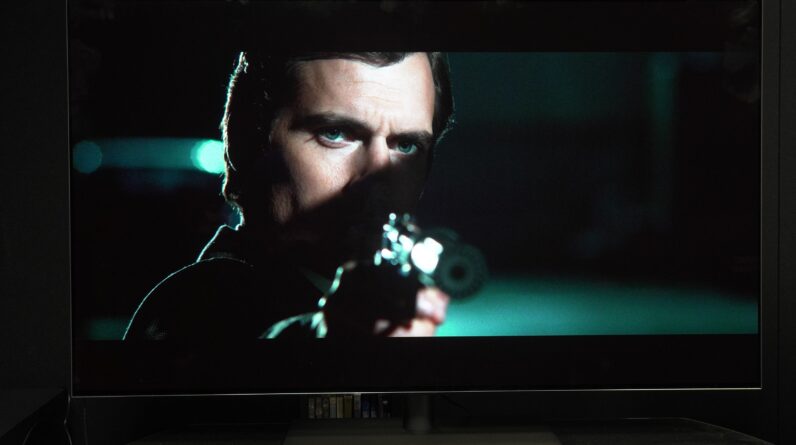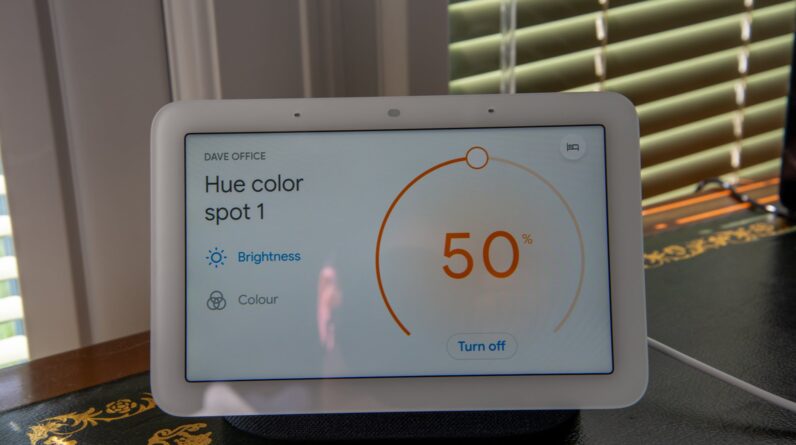Google introduced its Astrophotography mode with the Pixel 3 series, enabling users to easily take stunning images of the moon and stars in the night sky.
Prior to the Pixel 9 launch, Astrophotography mode was only activated automatically, once the Pixel’s Tensor processor detected that it was in a dark setting, steady and away from any light pollution.
This has changed with the launch of the new Pixel 9 series which now allows you to enable Astrophotography manually, without waiting for your handset to do so automatically.
Read on to learn how to use manual Astrophotography mode when shooting the stars on Pixel 9.
What you’ll need:
- Any Google Pixel 9 series handset
The short version:
- Open Camera app
- Tap Night Sight
- Tap the Astrophotography icon
- Set the time
- Tap the shutter button
-
Step
1Open Camera app

The Camera app will either be on your Home Screen or in your App Library, as shown here.

-
Step
2Tap Night Sight

Either tap or scroll across the screen to Night Sight mode.

-
Step
3Tap the Astrophotography icon

In the bottom right corner you’ll see an icon of a moon and plus sign, as shown here. This will enable your Pixel camera to go into Astrophotography mode, so tap here.

-
Step
4Set the time

From here you can set the timelapse for up to four minutes.
If you opt for the maximum of four minutes, a five second timer will be triggered once you tap the shutter icon. This timer cannot be changed, however we think it’s a useful addition, as it allows you time to get the phone in position once you’ve tapped the shutter icon.

-
Step
5Tap the shutter button

Once you’ve tapped the shutter button, the five-second timer will begin to countdown. Once time is up, your camera will go into Astrophotography mode and start taking images.

Troubleshooting
When a Pixel handset is in Astrophotography mode, the camera will take 16 16-second photos when the shutter is pressed, then merge all the images together into one perfect shot.
You need to keep your camera as steady as possible, ideally using a tripod to ensure it doesn’t move around. There should also be minimal light pollution and as dark as possible.