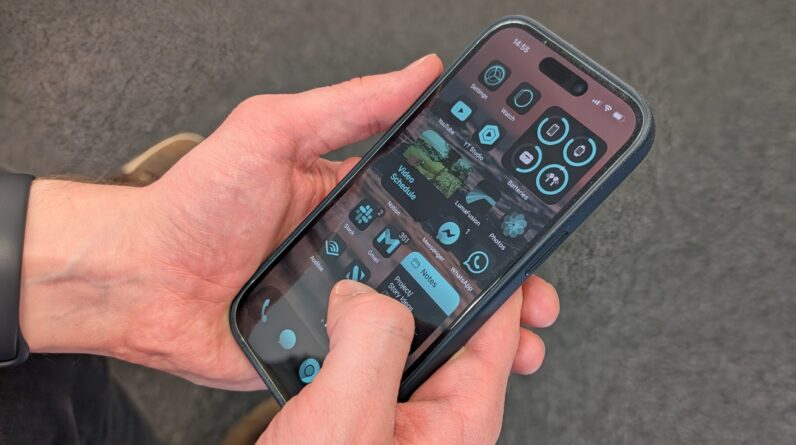Apple introduced the Action Button to last year’s iPhone 15 Pro and 15 Pro Max handsets.
Replacing the mute switch, which has been a staple of the iPhone ever since its debut, the Action Button acts as a shortcut to some of your most used functions and is set to become a fixed feature of all iPhones.
Keep reading to find out more about Apple’s Action Button including what it is, what it can do and how it works.
What is the Action Button?
While all previous iPhones sported the same toggle switch above the volume controls, which is used solely to toggle between ring and silent mode, the iPhone 15 Pro and 15 Pro Max instead include the Action Button.
By default the Action Button works as a direct replacement to the switch and is used to toggle between ring and silent mode. However, the difference is that the Action Button is completely customisable and acts as a convenient shortcut to a choice of functions.
The iPhone 15 Pro and 15 Pro Max weren’t the first Apple products to feature the Action Button. In fact, the Action Button made its debut with the first Apple Watch Ultra series.


What can the Action Button do?
As it’s customisable, the Action Button can enable a multitude of functions. These functions include, but aren’t limited to turning on Do Not Disturb, launching the Camera app or switching on the torch. You can also select Shortcut to instantly open an app or run a series of tasks, such as switching on your compatible Apple Home smart lights instantly.
You can choose which function the Action Button enables, however it can only have one function assigned to it at a time.
For a step-by-step guide on customising your Action Button’s function, visit our how to customise the iPhone 15 Pro Action Button page.


How does the Action Button work?
Activating the Action Button’s function requires users to press-and-hold the button. Once you’ve done this, you’ll notice a fine-tuned haptic feedback and visual cues in the Dynamic Island so you can ensure the button has launched the intended action successfully.
Depending on the app that’s open, you can also use the Action Button to perform a secondary function. For example, if the Camera app is open then a single press of the Action Button will capture an image.